Microsoft Outlook 98 Reviewed
 After totally dropping the ball with Outlook 97, Microsoft has redeemed
itself and then some with this early beta of Outlook 98. Outlook 98
Technical Beta 1 hints at the direction future Office products will
take while offering a much-needed refresh to the weakest link in the
Office 97 suite. Designed as an integrated messaging client, Outlook 98
is the ultimate email client--regardless of whether you need Internet
mail or Exchange Server mail--and an excellent Personal Information
Manager (PIM) to boot. After totally dropping the ball with Outlook 97, Microsoft has redeemed
itself and then some with this early beta of Outlook 98. Outlook 98
Technical Beta 1 hints at the direction future Office products will
take while offering a much-needed refresh to the weakest link in the
Office 97 suite. Designed as an integrated messaging client, Outlook 98
is the ultimate email client--regardless of whether you need Internet
mail or Exchange Server mail--and an excellent Personal Information
Manager (PIM) to boot.
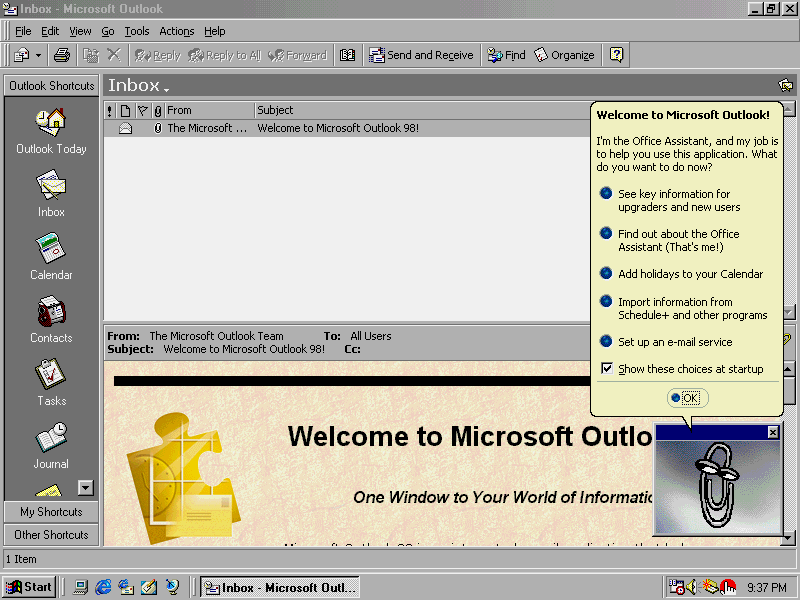
Outlook 98 Technical Beta 1 is Microsoft's latest attempt at the "ultimate
email client."
Two things really set Outlook 98 apart from Outlook 97: speed and
simplicity. Outlook 98 is noticably faster than Outlook 97, starting
and in a mere three seconds and shutting down in a flash. The earlier
product displayed an annoying "Outlook is now shutting down" dialog box
while closing, and it stayed onscreen an annoyingly long time. No more:
Outlook 98 is just about as fast as Microsoft's lighter mail client,
Outlook Express, which is pretty amazing given all of the additional
functionality in Outlook 98.
The other big improvement, a simplified user interface, manifests
itself at every level of the program. The standard taskbar in Outlook 98
contains the most-often needed options (as it should) without bulking
up the screen with rows and rows of buttons. Dialog boxes in Outlook 98
are simple and obvious. The Options dialog box, in particular, is
excellent. I suggest that the rest of Microsoft's application programmers
use this dialog box as an example of the "right way" to do things. It's
the way all such dialogs should be.
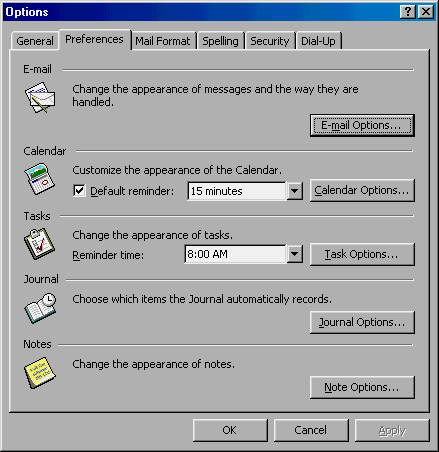
The Outlook 98 Options dialog box uses a simple, efficient
design.
Don't take "simplicity" to mean that power users are out of luck,
however. Outlook 98 is brimming with power features and additional options
that are only a few mouse clicks away. This program is almost completely
configurable (unlike Outlook 97), from the menu bar to the Outlook bar
shortcuts to the view styles for every component in the program. The
Outlook bar in Outlook Express, for example, offers extremely limited
configurability: you can't remove shortcuts, add shortcuts, or add new
Outlook bars. Outlook 98's Outlook bars, however, are incredibly
configurable: you can add and remove shortcuts, add new Outlook bars,
and even rename any of the Outlook bars or shortcuts. It's almost
staggering how much you can change the UI if you so desire. It's so
different from Outlook 97 in this regard--and so superior to Outlook
Express, that you'll be discovering new features well into the future.
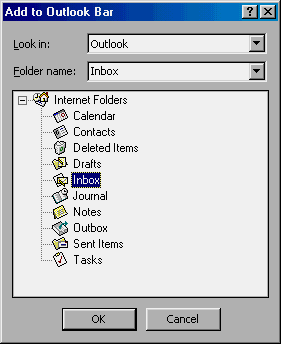
You can easily add shortcuts to an Outlook bar in
Outlook 98 with the Add to Outlook Bar dialog box.
Major Components
Outlook 98 consists of five major components: Calendar, Contacts,
Email, Notes, and Tasks. Of course, these components don't exist in a
vaccuum, either, but rather work together to make you more efficient
and organized. Let's take a look.
Calendar
The Calendar component is virtually unchanged from Outlook 97 but
then it was hardly lacking to begin with. Calendar offers several
default views, which are now more easily accessible from the new toolbar.
Microsoft divides Calendar tasks in appointments, all day events, and
meetings (as well as recurring versions of each), which work well for
most uses.
Contacts
Contacts, like Calendar, is largely unchanged from Outlook 97. This
new version does offer some new features, however, including "View
Map," which automatically loads a Java map to the address of the current
contact in Internet Explorer using Expedia (this requires you to be
online, of course). The amount of information you can enter for any
given contact is, of course, enormous.
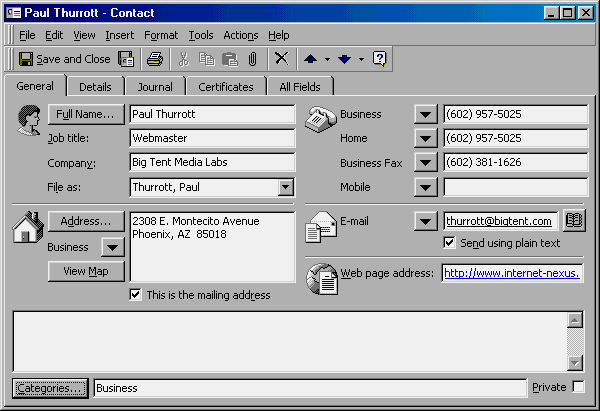
Outlook 98 makes it easy to store all kinds of contact
information.
Email
Perhaps the most obvious improvement in Outlook 98 is its email
component. Once the laughing stock of Microsoft mail programs, Outlook
98 email finally takes its rightful place as the crown jewel in the
company's messaging lineup. Outlook 98 now supports all applicable
Internet protocols--IMAP, POP3, SMTP, etc.--as well as supporting HTML
mail (which Microsoft refers to as "MHTML" for some reason) in
addition to plain text mail. Outlook 97, like Exchange and Windows
Messaging before it, supported rich text email but not HTML mail.
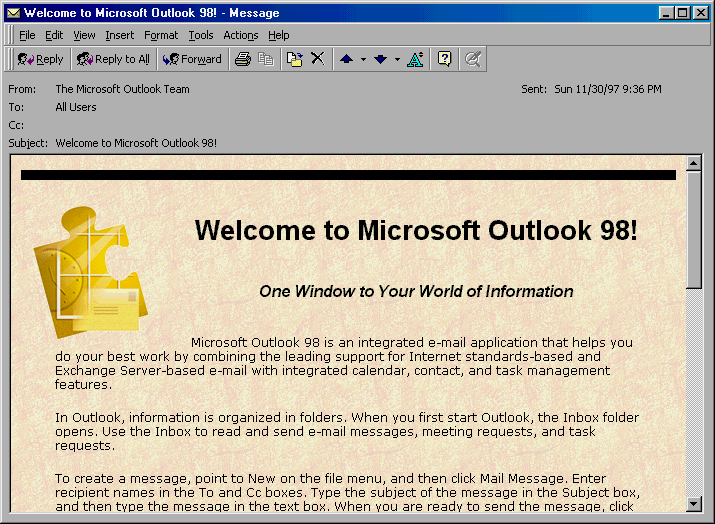
Outlook 98 finally adds support for HTML email, as well as
numerous Internet protocols.
 Outlook 98 includes a preview pane (supplied earlier as an add-on
for Outlook 97) and staggering amount of view styles and filtering
options. Junk email can be automatically filtered using a simple new
"Organize" feature discussed below. Once you've created a Junk email
folder, you can easily add spammers and other unwanted mailings to
your filtered spam list.
Outlook 98 includes a preview pane (supplied earlier as an add-on
for Outlook 97) and staggering amount of view styles and filtering
options. Junk email can be automatically filtered using a simple new
"Organize" feature discussed below. Once you've created a Junk email
folder, you can easily add spammers and other unwanted mailings to
your filtered spam list.
One other cool feature of Outlook 98 email is that that the "Send and
Receive" dialog box has been eliminated. In Outlook 97, this dialog
forced you to stop working while present, since it deactivated the
rest of the Outlook UI. Now, mail notifications appear in the right
corner of the status bar. You can click this area to see an Outlook
Express-like Details dialog box (which multitasks properly) or just
cancel the delivery. This feature was clearly thought out and done
right.
Journal
The Journal component in Outlook 98 automatically tracks the
activities you specify (and a few you don't if you have Office 97
installed). These activities include such Outlook-oriented occurances
as email messages, meetings, and tasks. If you have Office 97
installed, Journal will automatically start tracking your use
of Office applications such as Word and Excel, and unless you have
a real need for that, I suggest you turn this feature off as it slows
done your computer. And this, really, is the big problem with Journal:
most people don't need it. Those that do will love it. Those that
don't need it will want to to disable it immediately (try Tools -> Options ->
Preferences tab -> Journal Options).
Notes
 I always thought the Notes feature in Outlook 97 was useless,
since the little reminders were limited to appearing in the program
itself. Now, you can drag notes onto the desktop where they finally
realize their potential. Another nice touch: Double-clicking a note
on the desktop loads only the note, not the full Outlook 98 program.
I'm surprised Microsoft didn't add "Outlook Note" to the New menu
in the Shell; they seem to add numerous useless Shell extensions
every time a new program is installed.
I always thought the Notes feature in Outlook 97 was useless,
since the little reminders were limited to appearing in the program
itself. Now, you can drag notes onto the desktop where they finally
realize their potential. Another nice touch: Double-clicking a note
on the desktop loads only the note, not the full Outlook 98 program.
I'm surprised Microsoft didn't add "Outlook Note" to the New menu
in the Shell; they seem to add numerous useless Shell extensions
every time a new program is installed.
Tasks
I've never really appreciated Tasks, though I suppose they have
their place in the workplace. In short, you can create a task and
then mark it as complete when it is done. This doesn't sound too exciting,
but remember that you can send tasks to employees, let's say, via email.
The person who receives such a task can accept it, decline it, or
assign it to someone else. The person who originated the task receives
status reports--again, via email--about the resolution of the task.
I don't really know enough about Tasks to know whether this feature has
changed dramatically since the previous version. I suspect it hasn't.
Other features
While Outlook 98 consists of the same major components as its
predecessor, some of the new features and integration of these features
really sets it apart.
Outlook Today
Outlook 98 includes a new front-end called Outlook Today that
will most benefits users that take advantage of all or most of Outlook 98's
features (that is, mail-only users won't be that interested). Basically,
Outlook Today gives a nice HTML-like view of today's calendar entries,
unread mail, and tasks. You can define different styles for Outlook Today
and configure Outlook 98 to open in this view. Compared to the horrendous
default start-up view in Outlook Express, Outlook Today is much-appreciated.

Outlook Today is the perfect front-end, if you use the Calendar and
Tasks features.
Actions
During the pre-development phase of Outlook 98, Microsoft talked to
existing Outlook users, most of whom had major problems with the product,
and tried to get a sense for what users were trying to do and the actions
they performed to find specific functions. In a successful attempt to
simplify the product, they made two big changes to the user interface:
an Actions menu and an Organize toolbar button (described
below).
The Actions menu item collects the most commonly-used functions from each
module and puts them in a central, obvious, location. If you're in the
Inbox, for example, the Actions menu will include choices such as New
Mail Message, Reply, and Find All. When you're using
the Calendar component, Actions includes New Appointment, Plan a
Meeting, and other obvious things you'd do with the calendar. All in
all, Actions is done right. Microsoft should be commended for actually
listening to its users.
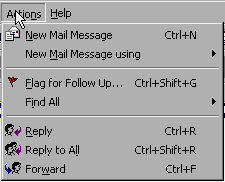
The Actions menu gives you a context-sensitive
list of actions.
Organize
Like the Actions menu item, the Organize toolbar button is
always visible, and it performs functions that are relevent to the current
component. Organize works by opening a new horizontal panel (see the
screenshot below) above the current component's view that provides an
HTML interface. This interface lets you customize--or "organize"--the
current component and it works great.
In Inbox, for example, the Organize feature lets you organize your email by
color, views, or folders. If you'd like every email from thurrott@bigtent.com
to be colored blue, for example, you can do that. You can set up groups
of addresses that are marked this way as well. Best of all, the Inbox Organize
tool supports the creation of a Junk E-mail folder that filters your
mail according to rules you create within Inbox's Organize panel. In Outlook 97,
this functionality was available in a miserable-to-use add-in. Now, it's
easy and useful for mere mortals. Bravo.
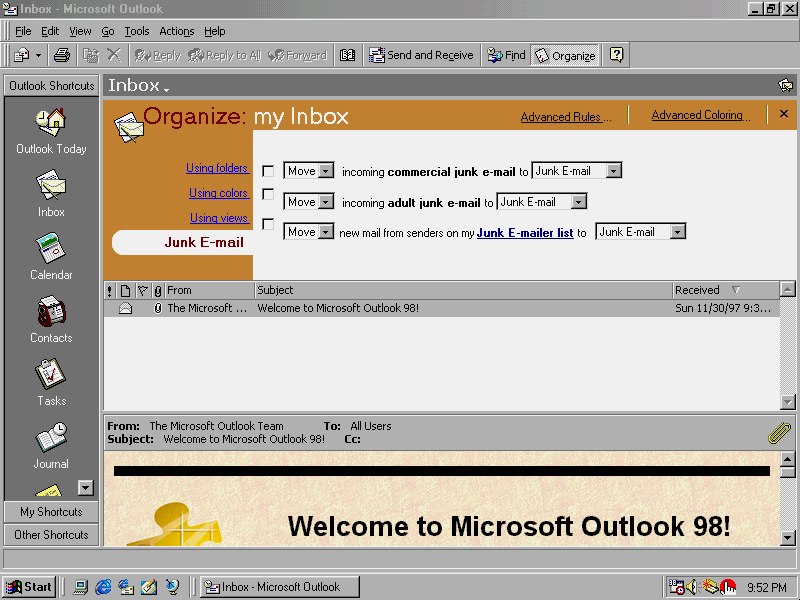
Outlook 98's Organize feature allows you to filter junk email from your Inbox.
Each component within Outlook 98 has its own set of Organize capabilities; this
is a worthy and welcome addition to the product.
Find and Advanced Find
Microsoft noticed that people had a hard time finding email messages in
Outlook 97, and didn't like a separate dialog box opening up. Therefore, the
"Find" capability in Outlook 98 opens in a panel similar to Organize, giving
the user a place within the program to enter words they're looking for.
In Outlook 97, like Outlook Express, users had a bewildering assortment of
choices in Find, but these have been relegated to an "Advanced Find," which
does, indeed open a new dialog box and offer an array of choices. Microsoft
figures (correctly, in my opinion) that only advanced users will use Advanced
Find and that these users won't mind the dialog box.
Find and Advanced Find are done right in Outlook 98.
Installing Outlook 98
Outlook 98 requires IE 4.0, so if you haven't already made the
plunge (what are waiting for exactly?) Outlook 98 will make it for you.
Fortunately, the Active Setup program used by Outlook 98 can detect whether
you already have IE 4.0, and it will only install newer files where
applicable (for the most part, that shouldn't be much). The Active Setup
is similar to the one used in IE 4.0, in fact, and if you are disconnected
during the install, it can pick up where it left off. That's a handy
feature. One note: despite the fact that "Install" and "Download only" are
not specifically mentioned during setup (Microsoft felt these options were
confusing for users), the files are, in fact, downloaded to your machine.
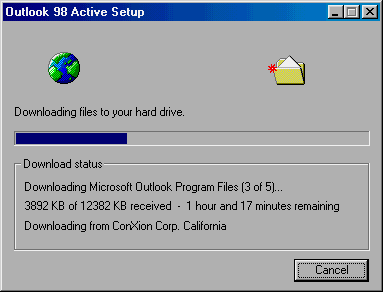
Outlook 98 Active Setup will continue the download later if you get
disconnected.
During install, you are given the choice of installing "Internet E-mail
only," Microsoft Exchange Server-style E-mail, or "No E-mail." This was my
first indication that Microsoft had fixed the miserable Outlook 97
product, which couldn't handle Internet email in any capable fashion until
a fix was posted six months after its release.
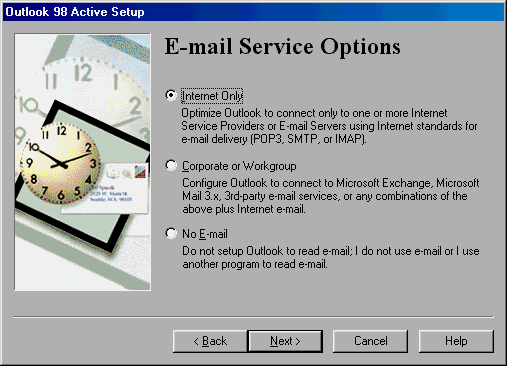
Outlook 98 Active Setup lets you choose the appropriate type of email.
Problems
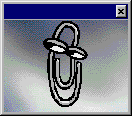 With any beta product, there are going to be problems. Our job as testers,
however, is to identify these problems to Microsoft and hope they do something
to fix them. In Outlook 98, all of the problems I've encountered can easily
be traced to the product's beta status, and they do not indicate any
problems with it's overall quality. On the other hand, one or more of these
problems may cause readers from downloading the program and using it until
a later release. The only problems I've noted in three weeks of use include:
With any beta product, there are going to be problems. Our job as testers,
however, is to identify these problems to Microsoft and hope they do something
to fix them. In Outlook 98, all of the problems I've encountered can easily
be traced to the product's beta status, and they do not indicate any
problems with it's overall quality. On the other hand, one or more of these
problems may cause readers from downloading the program and using it until
a later release. The only problems I've noted in three weeks of use include:
- Help system is from Outlook 97 - Despite the fact that one of
the options during install is for the Help files, these files are from
Outlook 97, not Outlook 98, and are therefore not very helpful. The
product has changed so much since Outlook 97 that I question the inclusion
of these files, not to mention the time wasted downloading them.
- Office Assistant not an option - When I install Office 97, I
always do a custom install and one of the options I never include is
the annoying Office Assistant. Despite this, Outlook 98 installed the
little bugger without asking me and I resent that. I assume a later build
of Outlook 98 will fix this problem and present users with standard Windows
install features.
- Occassional crashing - Outlook 98 crashes occassionally. Not
enough to be annoying, but enough to notice it. If you use Outlook 98 as
your primary email client and leave it on all day, you might notice a crash
or two a day. For beta software, that's not bad, and it's not enough to
make me stop using it. That may be an issue for some people, however.
- Offline mode confusion - In other Microsoft products such as
Internet Explorer 4.0 and Outlook Express, there is a Work Offline
option in the File menu. If you want to work offline, you select this option
and a little checkmark appears next to it, letting you know which mode you're
in. In Outlook 98, this feature was changed for some reason, and it's
totally confusing. Not only is it different from IE 4.0 (a major offense
by any reckoning) but the Outlook 98 way of denoting Offline mode is clearly
inferior as well. If you're in "normal" online mode in Outlook 98, the File
menu has an option called Work Offline. When you select this to work offline,
however, it changes to Work Online. This means that the option will
read Work Offline when you're online and Work Online when you're offline. That's
just dumb.
- Wrong icons in Inbox - In the Inbox view, a small icon in the
"Icon" column denotes the type of each message. I noticed on my laptop (which
only uses 256 colors) that some of the icons were wrong. This only occurred
on this one system, however: on two desktop systems, I didn't have this
problem.
Conclusion
Outlook 98 is everything Outlook 97 isn't: usable. More importantly,
however, it also represents a major step forward in the evolution of email
clients and personal information management software. If you can handle the
download (it's 12MB for the smallest, "standard," download), I recommend it
highly. Anyone who uses Outlook 97/Office 97 will be able to get this product
for free when it comes out. All others should pony up the expected $100
fee; it will be well worth the price.
|

