Using
the Windows XP Upgrade
Advisor
Windows XP Installation and Upgrade, Part Two
Because Windows XP is such
a major upgrade for Windows 9x/Me users, Microsoft has
provided an excellent tool that will allow users to test
their system's hardware and software compatibility
before they even run out and purchase the new
system. Dubbed the Upgrade Advisor, this tool is
actually stripped straight out of Windows XP Setup, so
it's exactly the same compatibility check that will
occur during a normal upgrade. And because the Upgrade
Advisor includes XP's Dynamic Update technology, it will
update itself at launch if you have an Internet
connection, ensuring that it's got the latest
compatibility checklist.The Upgrade Advisor
runs in Windows 98, Windows 98 SE, Windows Millennium
Edition, Windows NT 4.0, and Windows 2000. If you're
going to upgrade any of these operating systems to XP, I
strongly recommend that you download and run this tool
first. You can
download the Upgrade Advisor (31.7 MB) from the
Microsoft Web site.
Step-by-Step:
Running the Upgrade Advisor
Running the
Upgrade Advisor is pretty straightforward. In the
following steps, we take a look at the entire process.
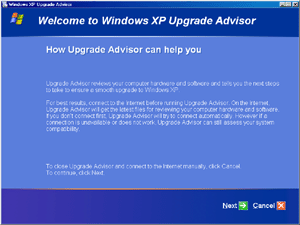
|
|
1. Welcome to the Windows XP
Upgrade Advisor
The Upgrade Advisor is a standard Microsoft wizard
application, which lets you easily step through the
process. The first screen is simply informational in
nature. |
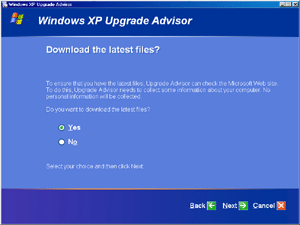
|
|
2.
Download the
latest files?
In the second screen, you are prompted to connect to
the Internet and download the latest compatibility
updates from Dynamic Update. I recommend that you do
so. |
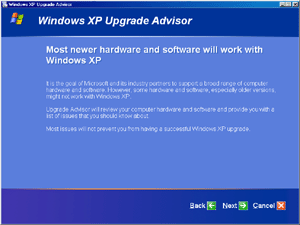
|
|
3.
Hardware and
software compatibility information
Whether you choose to download the updates or not,
you'll see this informational screen next, which
informs you that most newer hardware and software
will work just fine in XP. This has been my
experience as well.This
screen also notes that most of the issues that crop
up while testing compatibility will not prevent XP
from installing and running properly. |
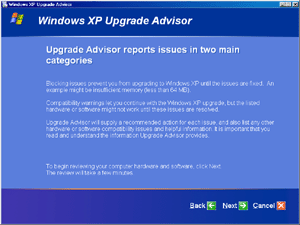
|
|
4.
Upgrade Advisor report categories
The report that's generated by the Upgrade Advisor
breaks compatibility into two categories:
- Blocking issues, which prevent you
from installing Windows XP (rare). An example would
be trying to install XP on a system with only 32 MB
of RAM.
- Compatibility warnings, a list
of hardware and software that won't work in XP or
will require driver updates from the manufacturer.
Most of these issues will not prevent XP from
installing and running properly, as mentioned
previously. |
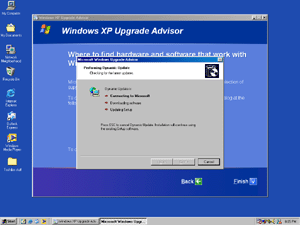
|
|
5.
Updating compatibility list with Dynamic Update
(optional)
If you chose to download the latest files in Step 2,
that will happen now. |
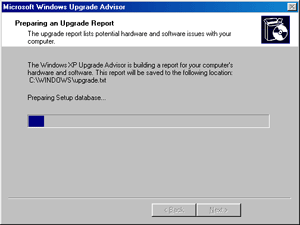
|
|
6.
Preparing an Upgrade Report
Once the Upgrade Advisor has the latest files, it
begins examining your system and preparing a
compatibility report. This could take several
minutes, depending on the speed of your system and
the number of hardware and software components you
have installed. |
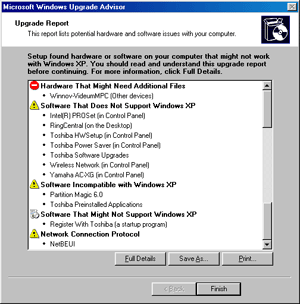
|
|
7. Upgrade Report
Finally, your upgrade
report is completed, and a summary is presented to
you. In this case--a heavily used Windows 98
system--we've got a bunch of problems, though it's
not actually as bad as it looks. There is hardware
that might need additional files--and indeed, it
does need an updated XP driver, and various software
related issues. Most of the software that doesn't
support XP here is custom software that came with
this particular system, and it's largely superceded
by software that ships in XP anyway.
Incompatible applications include
Partition Magic 6, a disk utility. This makes sense,
as most disk utilities will need to be updated for
XP.
XP also doesn't support the legacy
NetBEUI networking protocol, though you can add this
later if you really want to; it's an extra on the XP
CD-ROM. |
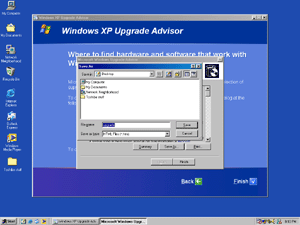
|
|
8.
Save the Full Details report
If you click the Full Details button, you can save
the report to your hard drive (though a version is
saved in the WINDOWS directory by default).
Here is
the report that was generated on this very used
system. |
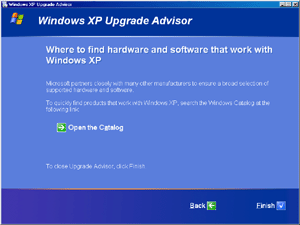 |
|
9.
Find hardware and software that works with XP
After you've saved the report, the Upgrade Advisor
is complete and you can view the Windows Catalog Web
site, which includes a list of hardware and software
that works with Windows XP (this site goes live
October 25). |
Where to go from here...
It's crucial
that you run the Upgrade Advisor before any upgrade or
clean install of Windows XP. If it finds any
incompatibilities, please visit the Web sites for the
manufacturers that make the offending software or
hardware, and see whether there are any updates.
Next, let's look at
Files and Settings
Transfer Wizard, a crucial tool for anyone adding a
new Windows XP machine, or wishing to clean install, but
still preserve all of their documents and customized
settings.
--Paul Thurrott
October 19, 2001
|

